How To Make A Calendar Appointment (2024)
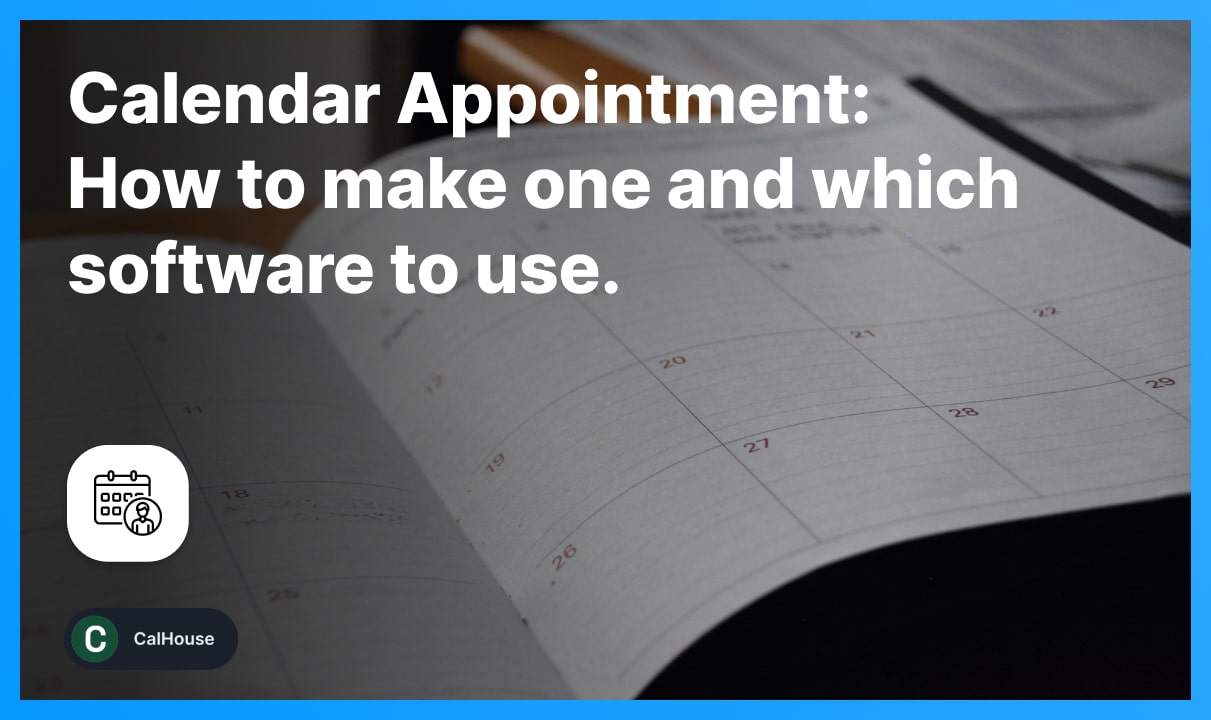
Want to make a calendar appointment and you’re not sure how to do it? Fear not, this is the place to be in.
This guide will teach you everything you have to know about creating calendar appointments using any device, and on any platform.
For instance, we’ll show you how to make a calendar appointment using your iPhone, Android device, and even via email.
By the end of this guide, you will also know 5 of the best platforms designed to help you create calendar appointments and manage them.
Let’s waste no time and hop right into the subject.
How to make an appointment in your calendar
- Open your calendar app;
- Click Create (or Add, +, Insert for some apps);
- Select Event → Appointment Schedule on the list;
- Detail it: title, date, duration, location etc;
- Save changes.
.webp)
Creating an appointment in a calendar depends on what software you’re using, as it may differ from one to another. Though, most calendars follow the same procedure.
The example mentioned above is Google’s calendar appointment procedure, but most other apps follow the same principle: Apple, Microsoft etc.
Hence, we’d like to say that this is the generic way to answer your question. Now, let’s go more into detail on calendar appointments.
Note: If you want to use Google Calendar, you will have to pay for this features.
.webp)
Making a new appointment isn’t free anymore with Google Workspace. So, you’d have to pay for the Individual plan or select another one.
Here’s your kind reminder that CalHouse is 100% free for calendar appointments. Sure, we’ve got a paid plan, but the free plan is quite generous and here to stay.
How to create an appointment on iPhone & iPad
- Open the Calendar app on your iPhone or iPad;
- Click the + icon in the top-right corner;
- Describe the event: Title, location, time;
- Customize it further: All-day, starting and ending time etc;
- Click Add when finished (top-right corner).
.webp)
After following these steps, go to the date in which you’ve added the event and you will see a coloured block highlighting your event’s duration.
Click on it and you will see all of the details. You can also update the appointment now by adding, removing, or changing certain information.
How to email a calendar appointment on iPhone
- Open the Calendar app on your iPhone;
- Find the event, tap it, and select Edit;
- Select Invitees;
- Enter the details of the other party (or select from contacts);
- Click Done to email the calendar appointment.
.webp)
In the fourth section, you want to enter the email address of the invitees so you can email the calendar appointment their way using your iPhone or your iPad.
You can also type the name of the other party to find them in the list. Or, click the plus “+” icon and it will open your Contacts app to select recipients.
How to add calendar appointment from text on iPhone
- Find the message with the appointment;
- Click on the underlined date/time/location;
- Select Create Event on the dropdown list;
- Describe the event: add a title, description etc;
- Click Done in the top-right corner.
.webp)
That’s how you add an appointment to your calendar. Most texting and email apps spot texts that indicate a date, time, and/or location and underline the text for you.
When seeing the underlined text with such details, you can click it to create an event in your Calendar app.
How to make a calendar appointment on Android
- Open the Calendar app on your Android device;
- Select Create Event at the top;
- Detail the appointment: add a title, description, time, location;
- Optional: Invite any guests and add their email addresses;
- Tap Save and there goes your appointment.
Creating a calendar appointment on Android works just the same as on iOS. Every Android phone has a powerful calendar app you can use to create appointments.
You can use this method for most Samsung, Google, Huawei, Xiaomi, and other Android-powered phone and tablet.
Now, let’s move on to the next part of the guide.
5 Best Calendar Appointment Apps
These are the most useful appointment scheduling tools: CalHouse, Calendly, Doodle, Microsoft Bookings, Chili Peper.
We’ll now go into detail to see how all of these calendar scheduling apps compare to each other and figure out which one is best for your needs.
1. CalHouse

- Free plan: Yes
- Price: Lifetime pricing, one-off
- Key features: Booking widget, group meetings, scheduling flexibility
- Accessibility: Desktop & Mobile
- Ease of use: 4.8/5
CalHouse is a great solution if you want a simple calendar appointment software. The app runs on both mobile and desktop devices and is designed for everyone.
Whether you’re working with a team or alone, CalHouse performs and helps you schedule meetings in a few clicks.
The pricing plan is by far one of the greatest advantages. The lifetime deal offer gives you the opportunity to use CalHouse forever, in just one payment.
No extras, monthly fees, or any hidden gimmick. Just a software you buy once and use forever, without any annoying limits.
2. Calendly

- Free plan: Yes
- Price: $8 to $20 per user/month
- Key features: Integrations, team scheduling, analytics
- Accessibility: Desktop & Mobile
- Ease of use: 4.6/5
Calendly is one of the oldest and most trusted calendar appointment platforms. You’re in good hands with Calendly, as lots of popular platforms use the app.
That also suggests that Calendly is a better alternative for those working in a team with multiple people rather than getting the software for personal use.
One of the greatest parts about Calendly is that the platform integrates with over 100 different apps that you might use already: Salesforce, Zapier, Google etc.
In our Calendly review, we mentioned how the app’s pricing isn’t so beneficial in the long run, especially when compared to CalHouse.
That’s because Calendly runs a monthly subscription model, which leads to wasting money in the long run compared to purchasing a lifetime software like CalHouse.
3. Doodle
.webp)
- Free plan: Yes
- Price: $6.95 to $19.95 per user/month
- Key features: Unlimited polls, custom branding, integrations
- Accessibility: Online (web and mobile app)
- Ease of use: 4.7/5
Doodle is another one of the oldest calendar appointment tools on the list. If trust and credibility is one of your deciding factors, Doodle might be a good option.
One of the best parts about Doodle is their offering in terms of polls, surveys, booking pages, and emails — they’re al unlimited on any paid plan.
Speaking of which, you can use both Doodle and CalHouse for free. These apps offer generous free plans which allow you to get work done without paying.
4. Microsoft Bookings
.webp)
- Free plan: No
- Price: Starts at $6 per month
- Key features: Track, manage, and organise appointments
- Accessibility: Online and desktop app
- Ease of use: 4/5
Microsoft Bookings is another simple calendar appointment software. The best part about is that you might already be familiar with the app’s layout.
Since Bookings is part of the Microsoft family of apps and considering that you used Word or PowerPoint before, getting familiar with Bookings won’t be a hassle.
A downside of Microsoft Bookings is the pricing. The software doesn’t offer a free plan, which means you have to pay in order to use the app.
Though, if you’re already a Microsoft 365 Suite subscriber for other apps such as PowerPoint, Excel, or Word, it’s just like you’ve paid for Bookings as well.
Microsoft Bookings is included in the 365 Suite, so you can access it at any time.
5. Chili Piper
.webp)
- Free plan: No
- Price: $15 to $30 per user/month
- Key features: Unlimited templates, easy email scheduling, group booking
- Accessibility: Online, desktop
- Ease of use: 4.3/5
Chili Piper is more of an expensive calendar appointment software, as their pricing ranges from $15 to $30 per user/month.
This app is rather dedicated to salespeople, as they have lots of useful CRM features for sales. That includes many integrations!
But, be aware that Chili Piper doesn’t offer any free plan. If you want to use any of these sales features, you need to pay at least $15 per user/month to access them.
Chili Piper is a good calendar appointment tool for those working in larger teams, as the software is oriented more towards companies rather than personal usage.
The conclusion
What we learned today was how to create a calendar appointment across different devices and apps. Then, we also saw 5 of the best apps to help us do this.
At CalHouse, our goal is to help you find the right calendar appointment software without worrying about monthly payments. Join our lifetime pricing offer and get our scheduling tool to manage your time in a better way.
That’s it for now. Thank you for reading our guide on calendar appointments!
FAQs
How do I text a calendar appointment?
Simply write a formal message where you let people know details about your appointment. They're going to see underlined text on which if they click, they're going to open their device's Calendar and be able to insert a new event — that is your calendar appointment.
There isn't a specific way to text a calendar appointment, but building a message is the go-to method for now.
What does scheduled appointment mean?
A scheduled appointment refers to meeting somebody upon an arranged condition: time, location etc.
What is the difference between a meeting and an appointment?
Appointments take place at a specific date, time and location, and they involve fewer individuals than meetings. On the other hand, meetings invole multiple people.
Why can’t I add an appointment to my Outlook calendar?
In 99% of the cases, you can't add an appointment to an Outlook calendar because you don't have permission to edit the calendar.
Want more of this, for free?
About the author
Ch David is the co-founder of SignHouse. David is here to help the product development team expand the capabilities of ultimate eSignature maker for all your needs. Join David and the SignHouse team in stepping up electronic signatures!










