How To Share A Google Calendar (2024)
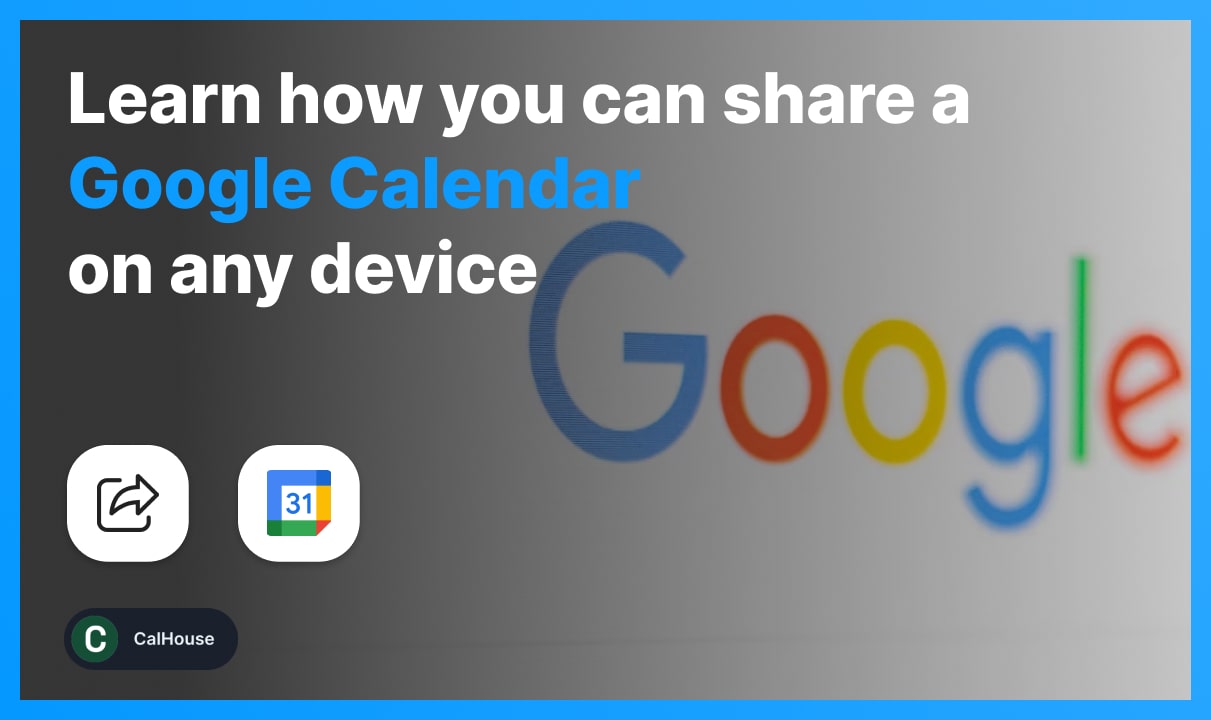
Looking to learn how to share a Google Calendar? In this post, we’re going to show you all there is to know about sharing your calendar.
By the end of reading this post, you’ll be able to control who views and edits your calendars: friends, family, teammates, or public access on the internet.
In fact, we’ll show you how to share a Google Calendar using any device, including your desktop computer, laptop, tablet, and mobile phone.
Can I share my Google Calendar with someone?
Yes, you can share your Google Calendar with one person or more. Google Calendar has no limit for how many people you can invite to collaborate.
Let’s waste no time and jump right into the guide.
How to share a Google Calendar (it’s free)
Open the app and hover over the calendar you wish to share, and select “Share with specific people”. Then, send them invites via email.
- Open Google Calendar;
- Select My Calendars → Hover over the one to share;
- Click More → Select Settings and sharing;
- Select Add people → Type the person’s email;
- Confirm by clicking Send.

Now, let’s have a look at a few different ways to share your Google Calendar with people, may they be your friends, family, or the team from work.
Share a Google Calendar with the public
- Open Google Calendar;
- Hover over the preferred calendar;
- Click “Settings and sharing”;
- Check the “Make available to public” box;
- Select “OK”.
.webp)
To share a Google Calendar with anybody on the internet, you first need to make your calendar public in the settings.
You’ll then be able to invite people from the internet to access it via a link which you can share with them (see the “Get shareable link” button below as well).
Share a Google Calendar with specific people
- Open Google Calendar;
- Hover over the preferred calendar (left side’s menu);
- Click the Settings and sharing button;
- Scroll down to Share with specific people or groups;
- Select Add people and groups → Type their email or name;
- Click Send.
.webp)
Google thought that you may need to share your G-Calendar with specific people, and hence, there is a section dedicated to this in the settings.
You’ll see how there is the “Share with specific people or groups” option on the left side of the screen, as it is coloured with blue even in the image above.
Once you’re there, you have to type the email or the name of the specific person you want to invite, and select which type of permission to grant them.
Lastly, click “Send” and they’ll get the invite via email, where they can either accept or reject the invite to collaborate on your Google Calendar.
Share a Google Calendar with team
- Open Google Calendar;
- Hover over the calendar to share;
- Click Settings and sharing;
- Click Share with specific people or groups on the left;
- Type in your teammate’s email address or name;
- Select which permission type to give them;
- Click Send.
.webp)
Note that if your Gmail account is part of an organization or team, it’s most likely that you’re already sharing calendars with your team, unless not specified otherwise.
This applies to most Google accounts made for schools and work addresses.
Share Google Calendar with family
- Open Google Calendar;
- Hover over the calendar to share with your family;
- Select Settings and sharing;
- Scroll down to Share with specific people or groups;
- Type in your family member’s email address or name;
- Select which type of access to give them;
- Click Send.
Note: A calendar named “Family” is automatically created when setting up your family accounts on Google.
Though, if you want to share one or more Google Calendars with your family and they’re already private, you should follow the steps above.
It’s a simple process where you just have to send invites via email.
How to share Google Calendar via link
- Open Google Calendar;
- Hover over the calendar to share;
- Select Settings and sharing;
- Click Get shareable link;
- Copy & Share it to other people.
.webp)
Optionally, you can also tick the Make available to public box, but note that your Google Calendar will be available to everybody on the internet.
If you type in sensitive data in your calendar’s events and somebody types them in Google, then your calendar might be visible to them.
Hence, please be careful with the “Make available to public” box, as you can easily share personal data without intending to do it.
Share Google Calendar event link
- Open Google Calendar;
- Select the event you want to share;
- Click the three-dot icon → Select Publish event;
- Copy the link to your event;
- Share it with others.
.webp)
Before copying and sharing the URL to your event in Google Calendar, you first need to publish it — then, you’re free to copy the HTML code or the URL.
How to share a Google Calendar on mobile
- Access the calendar.google.com website;
- Click the three-dot icon next to your calendar;
- Select Settings and sharing;
- Scroll down to Share with specific people or groups;
- Type in a person’s email address or name;
- Tap the Invite button.
This applies to every mobile device: iPhone, iPad, Samsung phones and tablets, as well as any other Android mobile device.
.webp)
You can only share a calendar on mobile using the web version of Google Calendar, and not in the actual app installed in your phone.
Update your Google Calendar’s settings on a mobile device by accessing the web version through the Internet app and going to the calendar.google.com website.
Google Calendar’s sharing settings can only be changed from a computer or a web browser, not inside the mobile app which you can download via the app store.
FAQs
How do I share a Google Calendar on iPhone?
Go to the calendar.google.com website (can't do it in the app) and follow these steps:
- Hover over the calendar you want to share;
- Click the three-dot icon → Settings;
- Scroll down to the section where you can invite new people;
- Type in their email address or email;
- Send the invites.
Want more of this, for free?
About the author
Ch David is the co-founder of SignHouse. David is here to help the product development team expand the capabilities of ultimate eSignature maker for all your needs. Join David and the SignHouse team in stepping up electronic signatures!










